Deciding to step away from Facebook, whether for a short break or for good, is a significant choice. The process can seem confusing, especially with terms like “deactivation” and “deletion” being used. This guide is here to provide clear, step-by-step instructions to help you confidently take control of your Facebook account and data. We’ll explain exactly what happens to your profile, messages, and connected apps, ensuring you make the right decision for your needs. Exploring digital well-being is a key part of modern life, much like keeping up with the latest cybersecurity trends for 2025.
Whether you’re looking for a temporary digital detox or a permanent exit, understanding the full scope of your actions is vital. This includes how to deactivate facebook and how services like Messenger and Meta Quest are affected. Just as technology evolves at events like the Consumer Electronics Show 2025, so do the ways we manage our online lives.
Table of Contents
Deactivating vs. Deleting Facebook: What’s the Difference?
Before you take any action, it’s crucial to understand the two main options Facebook offers: deactivation and deletion. They have very different outcomes for your data and online presence.
Deactivation is temporary. It’s like putting your account on pause. Your profile, photos, and posts are hidden from public view, but all your information is saved. You can reactivate your account at any time simply by logging back in.
Deletion is permanent. This action completely erases your account and all associated data from Facebook’s servers. After a 30-day grace period, your information is gone forever, and you cannot get it back.
Here’s a table summarizing the key differences:
| Feature | Deactivation (Temporary) | Deletion (Permanent) |
|---|---|---|
| Profile Visibility | Hidden from public view and friends | Completely removed |
| Reactivation | Yes, you can reactivate anytime by logging in | No, account cannot be recovered after 30 days |
| Data Status | Your data (photos, posts, friends) is saved | All data is permanently erased after 30 days |
| Facebook Messenger | You can continue to use Messenger | Messenger account is also deleted |
| Facebook Login | Can still be used for other apps (e.g., Spotify) | Can no longer be used for other apps |
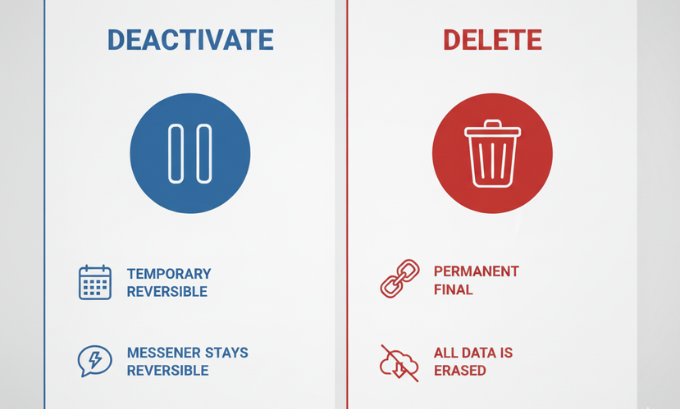
My Personal Experience: Taking a Digital Detox
A few years ago, I felt overwhelmed by the constant notifications and the pressure to stay connected. I decided I needed a break from Facebook but wasn’t ready to delete my account and lose years of photos and memories. I chose to deactivate my account for a month.
During that time, my profile was invisible to everyone. My friends couldn’t find me in searches or see my timeline. However, I could still chat with them on Facebook Messenger, which was a relief. When I was ready to return, I just logged back in with my email and password, and my profile was instantly restored, exactly as I had left it. This experience showed me that deactivation is an excellent option for a temporary digital detox without losing your data. It’s a low-risk way to manage your screen time, similar to how businesses use affordable accounting software for startups to manage their finances without a huge commitment.
What I Like / Strengths of Deactivation:
- Flexibility: It allows you to take a break without a permanent commitment.
- Data Preservation: All your photos, posts, and friend connections are saved for when you return.
- Continued Messenger Access: You can stay in touch with close contacts through Messenger.
- Reversible: You can come back whenever you want, making it a low-stress option.
Areas for Improvement:
- Potential for Confusion: Users might not realize that deactivating their main Facebook account doesn’t automatically deactivate Messenger.
- Reactivation is Easy (Maybe Too Easy): The simplicity of reactivating can make it hard to stick to a long-term break if you’re easily tempted to log back in.
How to Deactivate Your Facebook Account (Temporary)
Deactivating your Facebook account is a straightforward process that can be done from your computer or mobile device. This action will hide your profile, but you can reactivate it at any time.
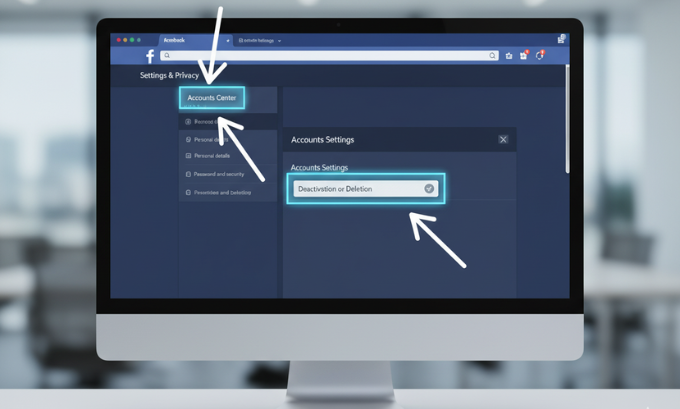
Steps to Deactivate on a Computer:
- Click your profile picture in the top-right corner of Facebook.
- Select Settings & privacy, then click Settings.
- In the left menu, click Accounts Center.
- Under Account Settings, click Personal details.
- Click on Account ownership and control.
- Select Deactivation or deletion.
- Choose the account you want to deactivate and select Deactivate account.
- Click Continue and follow the on-screen instructions to confirm. You will be asked to re-enter your password.
Steps to Deactivate on the Facebook App (iPhone & Android):
- Open the Facebook app and tap the Menu icon (three horizontal lines).
- Scroll down and tap Settings & privacy, then Settings.
- Tap See more in Accounts Center.
- Under Account Settings, tap Personal details.
- Tap Account ownership and control.
- Select Deactivation or deletion.
- Choose your account, select Deactivate account, and tap Continue.
- Follow the prompts and enter your password to confirm.
Remember, deactivating your account allows you to maintain your data integrity, a concept equally important in broader fields like the cybersecurity trends 2025.
How to Delete Your Facebook Account (Permanent)
Deleting your Facebook account is a permanent action. Once your account is deleted, you will not be able to retrieve your content or information. There is a 30-day grace period during which you can cancel the deletion, but after that, it’s irreversible.
Before deleting, it’s a good idea to download a copy of your information, such as your photos and posts. You can do this from the Accounts Center.
Steps to Delete on a Computer:
- From your main profile, click your profile picture in the top right.
- Go to Settings & privacy > Settings.
- Click Accounts Center on the left.
- Navigate to Personal details under Account Settings.
- Click Account ownership and control.
- Choose Deactivation or deletion.
- Select the account you wish to delete and choose Delete account.
- Click Continue and follow the instructions to confirm your choice.
Steps to Delete on the Facebook App (iPhone & Android):
- Open the app, tap the Menu icon.
- Go to Settings & privacy > Settings.
- Tap See more in Accounts Center.
- Go to Personal details > Account ownership and control.
- Tap Deactivation or deletion.
- Select your account, choose Delete account, and tap Continue.
- Follow the prompts to finalize the deletion.
During the deletion process, you will be given the option to download your data. Taking this step is highly recommended. The decision to permanently remove your data is significant, much like deciding on a long-term content strategy for a business.
If you’d like to learn more about how to manage your digital footprint, you can explore resources that discuss digital marketing or even how AI for brand strategy is changing the online landscape. These topics provide a broader context for understanding the importance of your online identity.
Understanding the Impact on Connected Services
Deactivating or deleting your Facebook account can affect other services you use. It’s important to understand these consequences before you proceed.
Facebook Messenger
When you deactivate your Facebook account, you have the option to keep your Facebook Messenger account active. This allows you to continue chatting with your friends. If you want to deactivate Messenger as well, you must do so separately within the Messenger app.
If you delete your Facebook account, your Messenger account and all your messages will also be permanently deleted. You will lose access to all your conversations.
Meta Quest (formerly Oculus)
If you use a Facebook account to log in to your Meta Quest device, deactivating your Facebook account will not affect your ability to use the device. However, you won’t be able to use social features like joining parties or visiting friends’ virtual homes.
If you delete your Facebook account, you will also lose access to your Meta Quest apps and purchases. To avoid this, you can create a separate Meta account and migrate your Quest data before deleting your Facebook profile. Meta has made this process more streamlined to prevent users from losing their VR library. This is part of a larger trend in tech to create more user-friendly systems, similar to the push for better AI in social media marketing.
Facebook Login for Other Apps
Many people use their Facebook account to log in to third-party apps and websites like Spotify, Airbnb, or Tinder.
If you deactivate your account, you can generally still use Facebook Login for these apps.
If you delete your account, you will lose access to any app or website where you used Facebook Login. Before deleting your account, you should log in to each of these services and switch to a new login method (usually email and password) to avoid being locked out. Thinking about these digital connections is important, just like considering the right SEO tools to build an online presence.
How to Uninstall the Facebook App
After deactivating or deleting your account, you may also want to remove the app from your phone to complete your digital break.
For iPhone and iPad:
- Find the Facebook app icon on your home screen.
- Press and hold the icon until a menu appears.
- Tap Remove App, then tap Delete App.
- Confirm the deletion.
For Android:
- Open the Google Play Store app.
- Tap your profile icon in the top right, then select Manage apps & device.
- Go to the Manage tab, find the Facebook app in the list, and tap it.
- Tap Uninstall.
What About Facebook Lite?
Facebook Lite is a smaller, data-efficient version of the main app. The process for uninstalling it is the same as for the regular Facebook app on both Android and iPhone. Simply find the app, press and hold, and select the uninstall or delete option.
Frequently Asked Questions (FAQ)
1. Can I reactivate my Facebook account after deleting it?
You have a 30-day grace period to cancel the deletion process by logging back into your account. After 30 days, the deletion is permanent, and your account cannot be recovered.
2. Will my friends know if I deactivate my account?
Facebook does not send a notification when you deactivate your account. However, your profile will disappear from their friends list, and they won’t be able to search for you or see your timeline. Your past messages will still be visible in their Messenger chats.
3. What happens to my Facebook Page if I deactivate my main account?
If you are the sole admin of a Facebook Page, the Page will also be unpublished when you deactivate your account. To keep the Page live, you should add another person as an admin before you deactivate. This is similar to how a business might need multiple people with access to their TechBullion press release dashboard.
4. Can I delete my Facebook account without a password?
No, you need your password to both deactivate and delete your account as a security measure. If you’ve forgotten your password, you will need to use the “Forgot Password?” recovery process first.
5. How long can my Facebook account stay deactivated?
You can keep your account deactivated for as long as you like. There is no time limit. It will only be reactivated when you log back in.
6. Does deactivating Facebook delete my comments on other people’s posts?
No, your comments on other people’s posts and in groups will remain visible. However, instead of your name and profile picture, it will show your name as plain text without a link to your profile.
7. How do I know if someone deactivated their Facebook?
If you can no longer find a person’s profile through search, and their profile is missing from your friends list, they have likely either deactivated their account or blocked you. A good indicator is if you can still see their messages in Messenger but cannot view their profile.
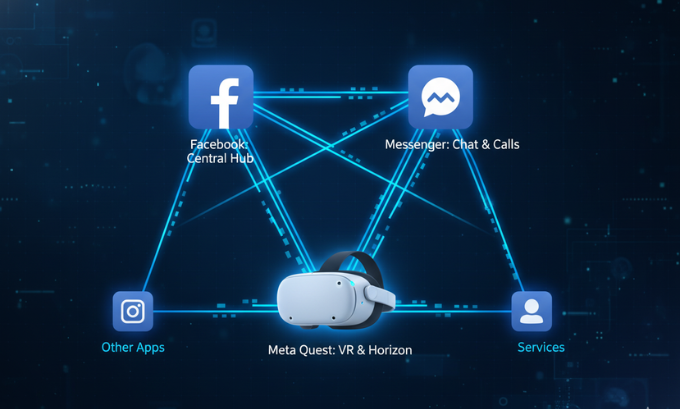
A Final Check Before You Go
Deciding how to manage your Facebook account is a personal choice. Deactivation offers a flexible way to take a break while keeping your data safe, making it ideal for a digital detox. Deletion is a permanent step for those who are certain they want to leave the platform for good. Understanding these options and their impact on connected services like Messenger and Meta Quest empowers you to make an informed decision. For further reading on managing your digital life, you can check out guides on what is Meta AI or explore the best coding courses to build your own digital tools.
About the Author
John Appleseed is a tech writer and digital wellness advocate with over a decade of experience helping people navigate their relationship with technology. He specializes in creating clear, actionable guides on privacy, social media, and data management. His work aims to empower users to take control of their digital lives with confidence and clarity.
References
- Facebook Help Center: Deactivating or Deleting Your Account
- Meta Quest Support: Managing Your Meta Account
- Expert interviews with digital privacy advocates and tech analysts from firms like TechBullion and LinkLuminous.


